Email Message Tools
EMAIL MESSAGES in DonorPoint come with a collection of GUI TOOLS that you can use to format your message - font tools, text and background color, bold and italics, alignment, merge tags, hypertext links, etc. In addition, you will also have access to the HTML SOURCE code for the message which will allow you to make more extensive changes to your message.
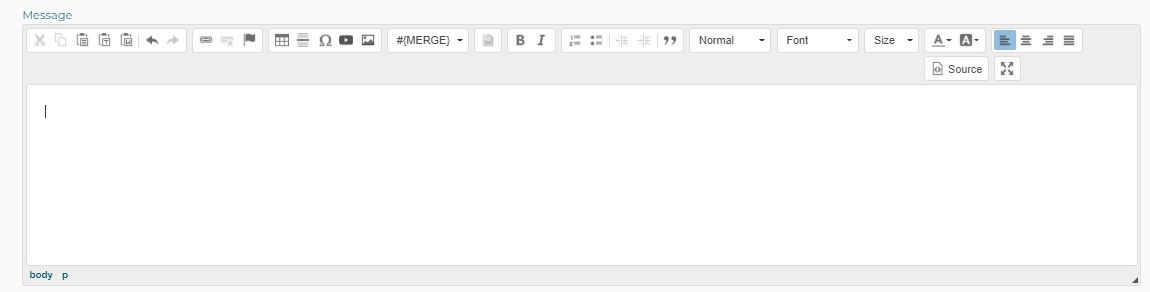
- Any message created in DESIGNER will be saved under the EMAIL MESSAGE tab. However, changes made to the message under this tab will not be saved and visible in the Designer. If you need to edit an original email message that was created in Designer, you should do it in Designer.
For more information about Designer see Using Designer
Using Mergetags
You use MERGETAGS to insert information into your email, so you can customize your message to individual recipients. There are many different mergetags you can select from, depending on the kind of information you want to insert:
- Transaction information, including purchaser information, additional contact information, payment information, and items purchased
- Community fundraising information, including the name of the community and links to the fundraiser
- Team, that is, information related to team fundraising efforts.
- User, that is, the person who created the email, including name and/or email address.
- Account, including the name of your account and the image on the account.
- Email, including the recipient contact’s name or email.
To see the available mergetags click on the #MERGE dropdown in the GUI tools toolbar.
To find out exactly what information a mergetag contains, hover your mouse over the tag name in the mergetag dropdown.
For a partial list of mergetags see Mergetags
- If you need specific information to insert into an email and you do not see an appropriate mergetag contact DonorPoint Technical Support at help@donorpoint.com.
Using Source Code
HTML (Hypertext Markup Language) is the code that is used to structure a web page and the content it contains, including the display of email messages. By editing the HTML SOURCE CODE for your email you can customize your email message even further than with standard GUI tools.
To see the source code click on the SOURCE button in the GUI tools toolbar.
!! If you make any edits to the source code, be sure to switch back to the regular view to save your changes.
- This documentation does not contain instructions for editing and understanding HTML. Please search online for information on HTML.
Embedding videos into an email
You can easily embed a YouTube video into your email.
- From the GUI tools toolbar, select the arrow icon

- You can then do one of two things: Paste the Embed code that you can copy from the YouTube page video, or paste the link of the YouTube Video URL. In order to find the embed code, simply right click on the YouTube video you are looking to embed, copy that code, then paste that into the YouTube Embed Code line.
- Once you’ve saved, your video will show up in your email to be sent.