Raffles
Raffles bring together a number of DonorPoint features:
- Item packaging enables single ticket sales, multi-ticket pricing
- Item restrictions automatically enable sales on your launch date, and automtically hide them when sales should end
- Item restrictions also enable back-office sales
- Segments for assigning online sales to solicitors/sellers for recognition
- Merge documents for ticket stubs attached to email receipts and offline printing
- Email distributions for promotions and reminders
- Autoresponders for notifying sellers that sales have been made on their behalf, and prompt them to thank the buyer
- Reports and dashboards for management and comparison
Other DonorPoint items can be associated with a raffle when it is published to your catalog:
- Donations in lieu of ticket purchase
- Corporate sponsorships or advertisements
Creating a raffle:
Click on ACTIVITIES in the gray menubar, and then click on RAFFLES in the tabs at the top of the screen.
Click on the “Create New Raffle” button to go to the raffle setup form. A raffle contains the basic properties of name, descriptive text, date and time that you want to end your ticket sales and an image, if desired. A stock image is provided for you, but you can replace it with a jpg or png image of your choice.
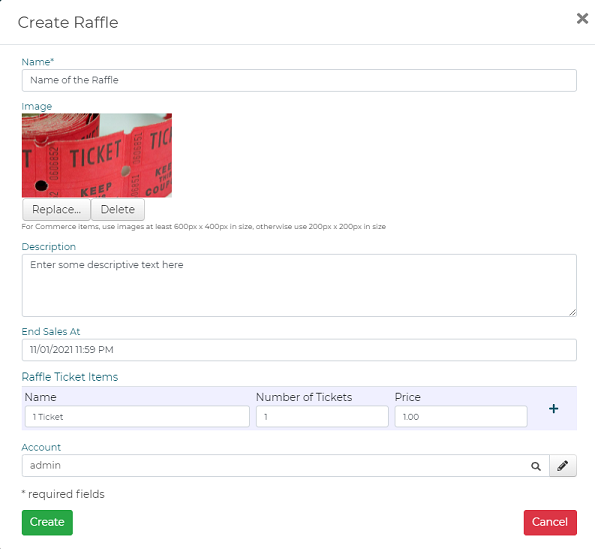
- !! The date you end your sales should be a day or two before the scheduled raffle drawing, usually at 1159PM. This will allow you enough time between the close of sale and the drawing to complete any of your final preparations for the drawing.
- Do you have a jpg or png image of your raffle ticket? Raffle tickets are good to use for your image as they usually contain your organization name and contact information, details about the prizes, the date of drawing, and other specifics that your purchasers will want to know.
Raffles also contain the following elements:
- Raffle Ticket Items, for selling tickets to your raffle. Each raffle ticket item can have its own distinct purchase price. The number of tickets included in the purchase price can also be specified; for example, 3 tickets for a single price
- Optional date and time for presentation of the raffle in the catalog
- Optional limit to the number of total raffle tickets available
- Ticket template - HTML document with available merge fields that will be generated for each raffle ticket purchased and attached to the email receipt
- To set the values for any of these elements contact help@donorpoint.com for assistance.
Raffle ticket items
You sell tickets to your raffle by publishing RAFFLE TICKET ITEMS. Raffle ticket items are defined like other items in DonorPoint. They have the common item properties of name, price. A default raffle ticket item for selling a single ticket for $1.00 is automatically created for you as part of your raffle setup. If you want to change the price on the default item delete the $1.00 and enter your preferred price into that field.
To create an additional raffle ticket item, click on the + icon at the end of the first raffle ticket item line. Enter a name for the new item, the number of tickets to be sold as part of this item, and the price.
You can have as many raffle ticket items as you wish.

To remove a raffle ticket item, click on the - icon at the end of the raffle ticket item line.
Raffle ticket items also contain the following elements:
- Optional date and time for presentation of the raffle ticket items in the catalog
- Optional limit to the number of raffle tickets items available
- Custom fields to collect additional information from each purchaser. You can SELECT an existing custom field or create a new one. Add as many custom fields as you need.
- Optional dropdown field to identify the sellers of raffle ticket items. See Additional Contacts in Raffles
- To set the values for any of these elements contact help@donorpoint.com for assistance.
After you have entered the raffle and raffle ticket items click “Create” to create your raffle. You will be taken to a form indicating that your raffle has been created and published to your personal catalog. You will also see a “Preview” button - click on this button to take you to your RAFFLE DASHBOARD.
Raffle dashboard
Additional Tasks
See the ADDITIONAL TASKS list on the right side of your Dashboard page.
Send Promotional Email
For details on how to create and send a promotional email from DonorPoint, contact DonorPoint technical support at help@donorpoint.com.
Confirmations
The following are automatically created for you as part of your raffle set up:
- A CONFIRMATION PAGE which the purchaser will see on their device when they have completed their purchase
- A CONFIRMATION EMAIL which will be sent to the purchaser after they have completed their purchase. Any raffle tickets purchased will be sent as a pdf attachment with this confirmation email.
- !! These confirmations may be customized to your organization’s specifications. See How to Change the Confirmation Page and Email
Share Raffle
When you click on the “Share Raffle” link you will be taken to the “Edit and Share Social Media” screen.
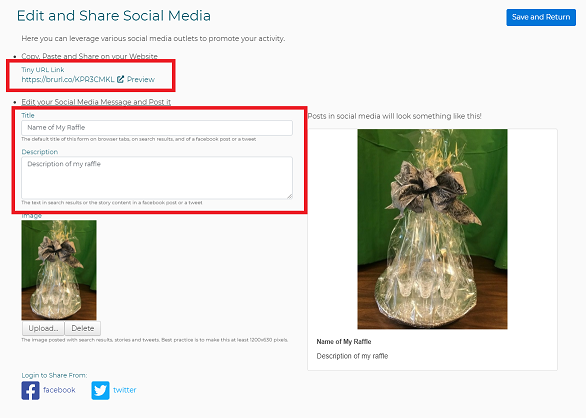
Posting Your Raffle
Look for the item called “Tiny URL Link”. Copy this link and paste it into your website, emails, or other publicity materials - when purchasers click on this link or enter it into their browser they will be taken directly to your catalog page and raffle items.
Social Media
Enter a title in the Title field. This title will be added to browser tabs, to search results, and as the title of Facebook or Twitter postings about your raffle.
Enter a description of your raffle in the Description field. This text will appear in search results or in the content of Facebook or Twitter postings about your raffle.
If you wish to include an image in your postings, click on “Upload” to add. An image is optional.
To post your raffle to your Facebook or your Twitter account click on the correct icon. You may be prompted to log in to your account to see the posting. Add some descriptive text and click to complete the posting.
Click on the the “Save and Return” button in the upper right corner of the screen to return to the Dashboard.
Reports
To see raffle reports open the “Reports” menuitem from the left side menubar. Go to “Lists” heading to see the standard reports which are available for you.
You can also go to reports by clicking on the “Run Reports” tab on the right side of the page under ADDITIONAL TASKS list.
- Raffle Tickets: contains the fields for all the individual tickets sold for the raffle, one line per ticket. Like many DonorPoint reports the “Raffle Tickets” report may be filtered, exported to Excel, or sent as an email to others.
- Transaction Details for Raffle: contains all the transactions for the raffle by purchaser. This report contains information on total amount spent, payment method, and the date and time of the transaction. The “Transaction Details for Raffle” report may be searched for a specific purchaser by typing that person’s name in the “Contact” field and hitting “Enter.”
Raffle tickets - Printing tickets, selecting a winner
Printing raffle ticket stubs
You can print off raffle ticket stubs on stock or paper that is suitable for your raffle drawing. The file of tickets is created in a pdf format and, depending on the size of your stock and the setup of the ticket, you will average 18 tickets per single sheet. If you need assistance getting the tickets to print correctly on your ticket stock you can contact technical support by sending an email to help@donorpoint.com.
You can print raffle tickets by clicking on the “Print Raffle Tickets” tab on the right side of the page under the ADDITIONAL TASKS list.
Enter the dates you wish to print and click “OK.” Be sure you have loaded your printer with the correct card stock or paper.
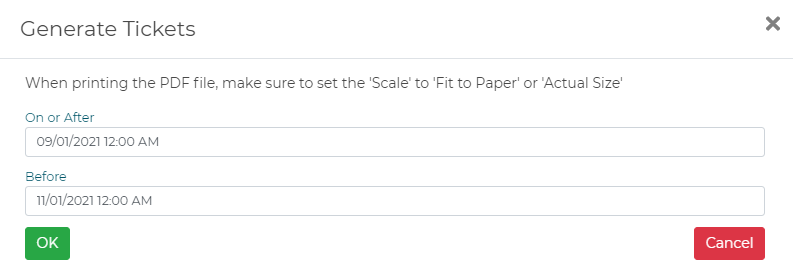
- When the print box opens be sure to set the print SCALE to “Fit to Paper’ or “Actual Size.”
Selecting winners using the computer
If you do not want to print off individual raffle tickets you can use the Raffle Tickets report with a random number generator* to select the number of the line(s) that will correspond to your raffle winner(s). The Raffle Tickets report contains the fields for all the individual tickets sold for the raffle, one ticket per line.
To see raffle reports open the “Reports” menuitem from the left side menubar. You can also go to reports by clicking on the “Run Reports” tab on the right side of the page under ADDITIONAL TASKS list.
Go to “Lists” heading and locate the Raffle Tickets report. Run the report and export it to Excel. Use a random number generator to identify number lines in the Excel spreadsheet. The chosen line(s) will correspond to the winning ticket or tickets.
- *To find a random number generator online, go to your preferred search engine and type “random number generator.” Select the generator that you wish to use. Instructions for use will be included with the generator.