Working with Catalogs
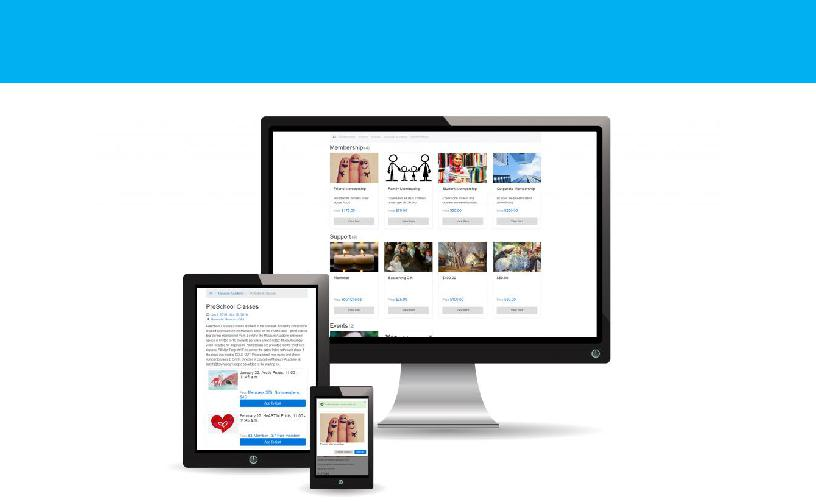
Your giving catalog allows you to create compelling, timely appeals that support your organization and to publish them using best practices from eCommerce. Your constituents will easily be able to find those areas of your mission, events, memberships, etc. that they are most interested in, combine multiple ones into a single transaction, and check out easily.
Your Big River Giving Catalog contains all the things visitors to your page can “buy.” These can include:
- Donations
- Recurring donations
- Tribute/Memorial gifts
- Event registrations
- Class or workshop registrations
- Volunteer opportunities
- Memberships
- Gift memberships
- Gift cards
- Merchandise
- Raffle tickets
- eCards
- Custom Items
You manage your giving catalog from the left sidebar menu. If you have more than one giving catalog, you will be taken to a list of the available catalogs to choose from; otherwise you will be taken directly to the giving catalog editor.
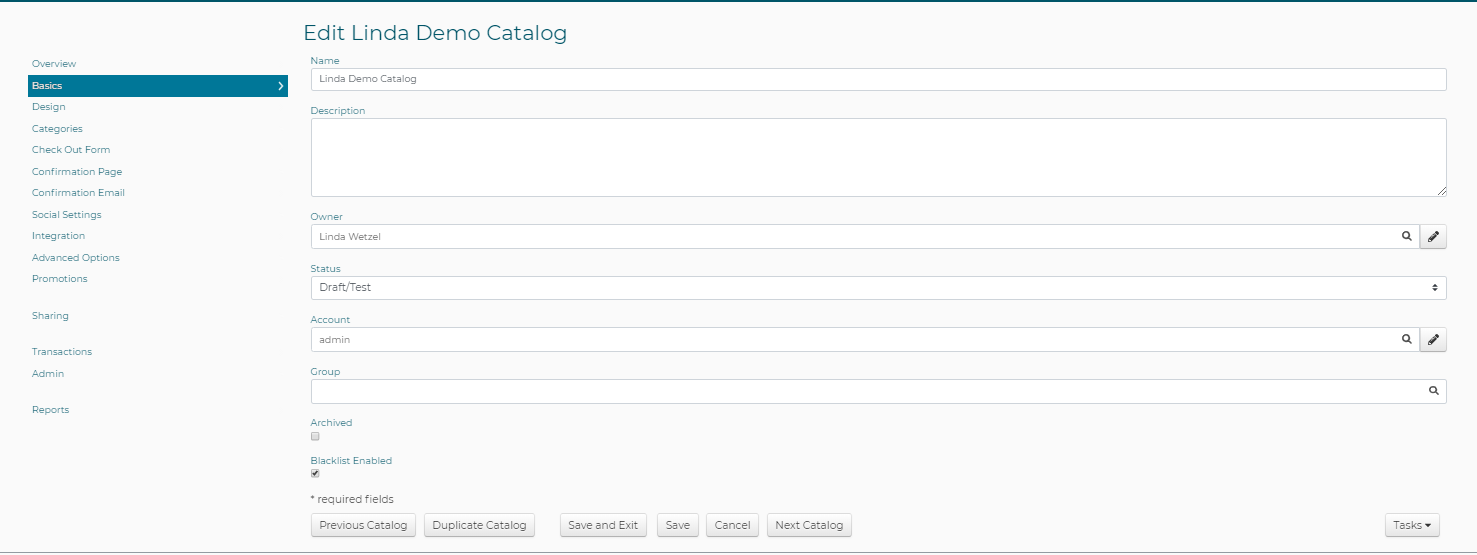
The contents of the giving catalog are managed under different menu items from the left sidebar menu:
- Basics – catalog naming and draft/published status
- Design - editable HTML content that will appear at the top of your catalog, can include images and an icon field to set a ‘favicon’ for your catalog that will appear on the tab of most browsers.
- Categories - the categories of your catalog where like items are grouped together, such as donation items, memberships, event registrations, merchandise, etc.
- Check Out Form - definitions of the information you want to collect when your constituent checks out including name and contact fields, as well as which payment methods to offer, any fees to collect, and any custom fields you wish to add to the check-out process
- Confirmation Page - the confirmation page the constituent will see after their transaction has been completed. Combining HTML with custom content and Big River merge tags enables you to provide timely information to your constituent in addition to their transaction data.
- Confirmation Email – the email equivalent of the Confirmation Page which can be edited with the same HTML, custom content and Big River merge tags as appear in the Confirmation Page. This is also where you describe who in your organization should receive a copy of the Confirmation Email for follow-up purposes.
- Social Settings - configuration and default data for populating Facebook and Twitter to ensure that your message gets shared accurately on social media
- Integration - scripts and parameters that drive advanced customization of the catalog
- Advanced Options - other options such as header linking information, purchase limits, etc.
- Promotions - promotion codes that can be used in the purchase of items from your catalog, such as discount values and percentages
- Sharing - contains the links and URLs you will need to link your catalog to your website, send it to constituents via email, etc. once your catalog is published
- Transactions - a list of the transactions received through your catalog; contains contact, payment totals, and date received information
- Reports - a list of reports on transactions, constituent details, and other information in the catalog
Your giving catalog is created with the name of your account which will appear as the title on the catalog’s web page. The information added to the Description field will be added to the catalog’s web page header for scanning by search engines, making it easier for constituents to find your catalog from a Google or other search.
Your catalog is initially in a ‘Draft/Test’ status, allowing you to get all of your content in place before constituents can see your catalog. Until your catalog is published, you or anyone you share the catalog link with will need to log in using a Big River user account to view the catalog.
Additional guides will walk you through adding categories and items to your catalog, designing the confirmation page and email, and other more advanced tasks.
- Adding Categories and Items to your Catalog
- Designing the Confirmation Page and Email
- Extending the Data Model of Items, Catalogs and Contacts using Custom Fields
- Adding Fees to Transactions