Autoresponders
AUTORESPONDERS are email templates that DonorPoint uses to send to a donor or other constituent after an action has taken place. For example every online transaction in DonorPoint generates a receipt email from a receipt template. Other examples are processing of a recurring donation, notice of a gift membership, an auction outbid notice, etc.
A default set of templates is created with your Account and can be viewed and edited on the Emails tab of your Account view. Many objects in DonorPoint contain a specific subset of email template that are specific to actions that involve those objects. These subsets are also called Autoresponders, and can be reused across similar DonorPoint objects to make management easier. For example autoresponders for Single-page Forms and Catalogs only contain a Receipt Email template. When you create a new object in DonorPoint that includes Autorespondes, a new set of Autoresponders is created, and the relavent email templates are links to your Account Autoresponders. This allows you to manage your default content at your Account level, and specialize content for specific objects. The set of Autoresponders for a DonorPoint object can also be linked to an existing set, enabling you to organize your email templates for reuse. For example you can have a standard set of Workplace Campaign Autoresponders with your custom email tempaltes, and use them in multiple Workplace Campaigns.
The types of sets of Autoresponders are
- Account Autoresponders - the set of all default autoresponders for your account
- Auction Autoresponders - the set of autoresponders used for an auction.
- Form Autoresponders - the set of autoresponders used for Pages in general (this only contains Receipt autoresponders)
- Community Autoresponders - the set of autoresponders used for community pages
- Community Registration Autoresponders - the set of autoresponders used in community pages that have an additional signup page
- Team Autoresponders - the set of autoresponders used by teams of constituents in a community page
- Recurring Autoresponders - the set of autoresponders used to support a recurring giving program
- Membership Autoresponders - the set of autoresponders used to support a membership program
Because an autoresponder is sent by DonorPoint in response to some action, the autoresponder will have different merge tags and context variables available to it. For example the Receipt autoresponder will have the donor/buyer and transaction data available for use in merge tags and scripting. The individual documentation pages for the types of autoresponders describes the context variables available to them.
The email templates in a set of Autoresponders are defined by the type of action they are used for. The default types are:
- Receipt Email - Automated receipt sent via email whenever a donation is made. Can be configured to serve as a tax receipt.
- Community Activation Email - Automated account activation email sent whenever someone sets up a login on the community page.
- Community Donor Invitation Email - Email sent from the organization to potential donors asking them for a financial contribution.
- Community Participant Invitation Email - Email sent from the organization to potential fundraisers asking them to start a team / fundraiser.
- Community Coach Leaders Email - Email from the organization to Team leaders offering encouragement and tips to help boost fundraising success.
- Community Update Email - Email from the organization to team leaders / participants offering encouragement, sharing fundraising tips, or celebrating a milestone
- Community Remind Non-Donors Email - Email from the organization to those who have been asked to donate, but have not yet responded.
- Community Thank Donors Email - Email from the organization to those who have contributed to the campaign.
- Community Participant Nudge Email - Email from the organization to those who have been asked to start a team/fundraiser but have not yet responded.
- Community Participant Donor Invitation Email - Email sent from participants asking donors to contribute to their team.
- Community Participant Non-Donor Reminder Email - Email sent from participants to those who have previously been asked to donate, but have not yet responded.
- Community Team Leader Teammate Invitation Email - Sent from a team leader to potential teammates asking them to join and fundraise.
- Community Team Leader Teammate Reminder Email - Sent from team leader to those who have been invited to join the team but have not yet responded.
- Community Team Leader Coach Teammates Email - Email from team leader to teammates offering encouragement and tips to help boost fundraising success.
- Community Team Leader Update Team Email - Email from team leader to teammates offering encouragement, sharing fundraising tips, or celebrating a milestone
- Community Participant Thank Donor - Email from participant to those who have contributed to their campaign.
- Community New Leader Welcome - Automated email sent to team leaders when team is created.
- Community Team Notify Donation - Automated email sent to team leader and member when a donation is made to their page.
- Community Team Notify Registration - Automated email sent to team leader when a a new member joins their page.
- Custom Registration Receipt Email - The receipt email sent after completing a custom community registration form.
- Recurring Reminder - A reminder email sent 7 days before the recurring gift.
- Recurring Expiration - A reminder email sent 7 days before the recurring gift when the payment method is due to expire.
- Recurring Receipt - The receipt email sent after a recurring donation is processed.
- Recurring Failure - The email sent after as recurring donation is declined.
- Recurring Complete - The receipt email sent after the last scheduled instance of a recurring donation.
- Recurring Update Receipt - The receipt email sent after a recurring donation is updated.
- Recurring Update - The email to prompt a donor to update their recurring donation.
- Recurring List - The email set to a donor with their list of recurring donations.
- Account Activation Email - Automated account activation email sent whenever someone sets up an account.
- User Account Activation Email - Automated user account activation email sent whenever a new user is added.
- Auction Receipt - The receipt email sent after an auction payment is processed.
- Auction Failure - The email sent after an auction payment is declined.
- Auction Outbid - The sent when an auction bidder is outbid.
- Membership Welcome - The welcome email to send when a new membership is processed.
- Membership Renewal - The email sent after a membership is renewed automatically.
- Gift Membership Welcome - The welcome email to send when a new gift membership is processed.
- Gift Membership Renewal - The email sent after a gift membership is renewed automatically.
- Membership Failure - The email sent after a membership renewal payment is declined.
- Refund Email - Email that can be sent in response to a refund transaction.
You can create your own additional types of autoresponders and add them to your sets of autoresponders for easy management. For example if you have multiple invitations or reminders to a Workplace Campaign, you can add email types for ‘Invitation 2’, etc.
To Edit Autoresponders
- Click on AUTORESPONDERS in the gray menubar.
- Select the autoresponder collection from the list and click EDIT. The DEFAULT collection contains the basic autoresponders created for your account.
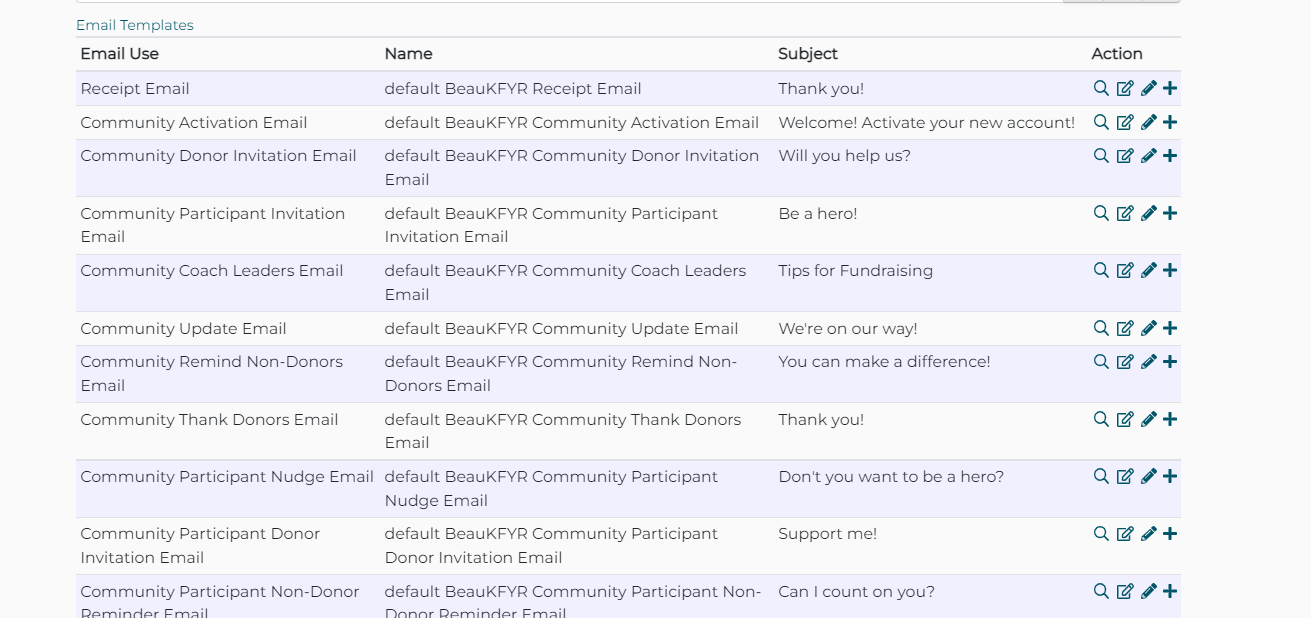
- To select a difference existing Email Message for the type of Autoresponder, click on the magnifying glass icon.
- To edit the content of an Email Message, locate the type of autoresponder you want to customize and select the pencil icon to edit.
- While the confirmation email, or RECEIPT email, is found under Autoresponders, it is preferable to edit this email message under the Confirmation Email tab in the Catalog.
EMAIL MESSAGES in DonorPoint come with a collection of GUI TOOLS that you can use to format your message - font tools, text and background color, bold and italics, alignment, merge tags, hypertext links, etc. In addition, you will also have access to the HTML SOURCE code for the message which will allow you to make more extensive changes to your message.
For more information on editing email messages see Email Message Tools