Bulk Suppression
You can easily drop entire companies or email platforms from mass mailings, without custom list pulls or complicated exclusion lists using Domain-level Suppression (DLS). To do this, you will enter a list of domains in your account record, which is then offered to you for every mass email you prep on that account for review+editing (e.g., removing domains from the list or adding additional domains), as shown below:
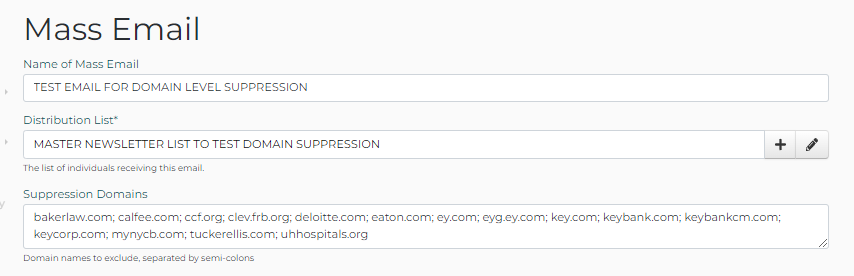
Set up Domain-level Suppression on your Account
- Go to the Manage My Account > Email > Default Suppression Domains field.
- Enter a list of the domains you want to exclude from your mass emails, separated by semicolons.
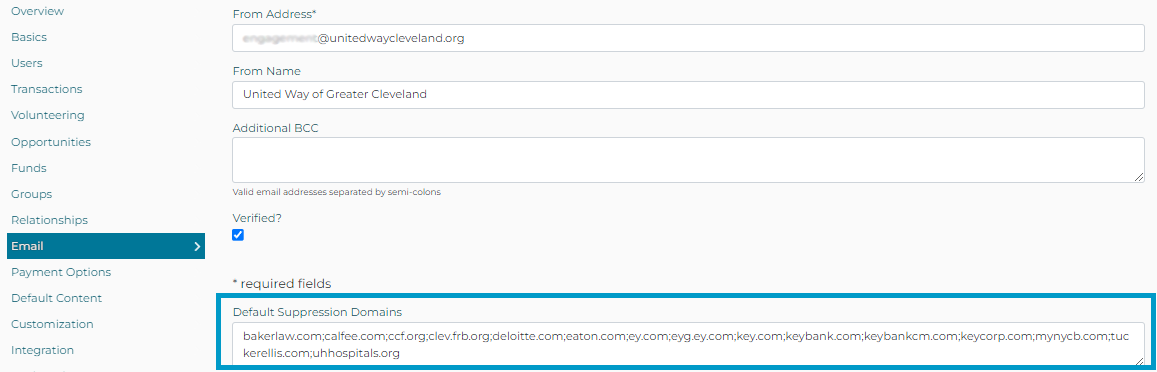
Confirm that Domain-level Suppression is working
- Set up a large mass email list (e.g., one you use for “everyone” newsletters), but with no company/platform-related Exclude lists.
- Set up a mass mailing using that list, and schedule it for a couple of days in the future.
- Edit the scheduled mass mailing record.
- Execute the Emails > Additional Tasks > Generate Emails task.
- Wait for the DonorPoint email engine to process the distribution list against the DLS.
- On the Emails tab, email addresses that are in the suppression domains listed in your Account record will display Last Status = EXCLUDED.
- Export the emails to review what would be excluded from the mailing automatically. Make sure that your suppression list is complete.
- Add additional suppression domains (if needed) and re-test, or reschedule the mass email for actual distribution, as appropriate.
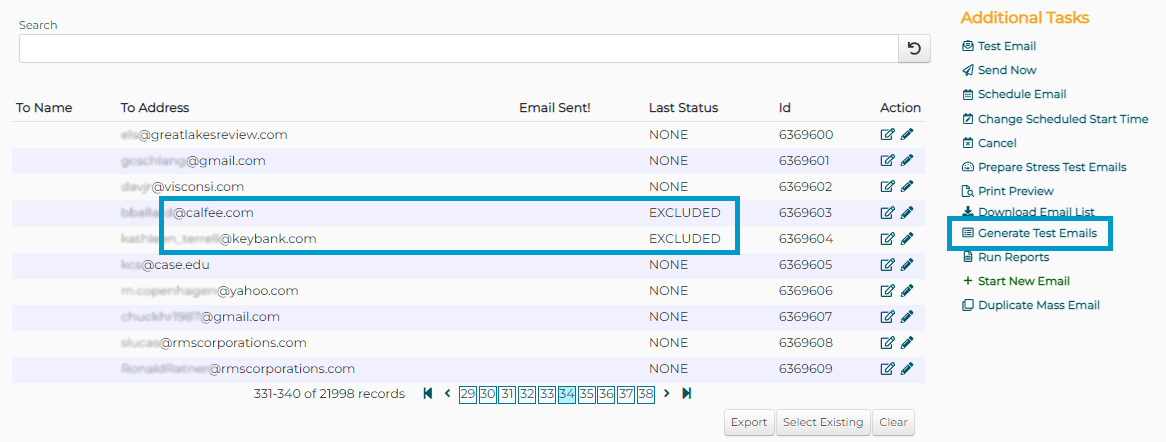
First published Development Bulletin 2023-02; added 2023-03-13