Creating Workplace Capaigns
As part of your DonorPoint configuration, one or more workplace campaign templates have been created which encapsulate your business rules for new campaigns. This includes parameters for customizing the design for specific workplaces and implementing their specific business rules.
Before creating a new Workplace Campaign using the template, create the organization record representing the workplace.
Creating New Organizations
To create a new organization that will host a workplace campaign, navigate to the Organizations list view from the gray sidebar, and select the Create Organization button.
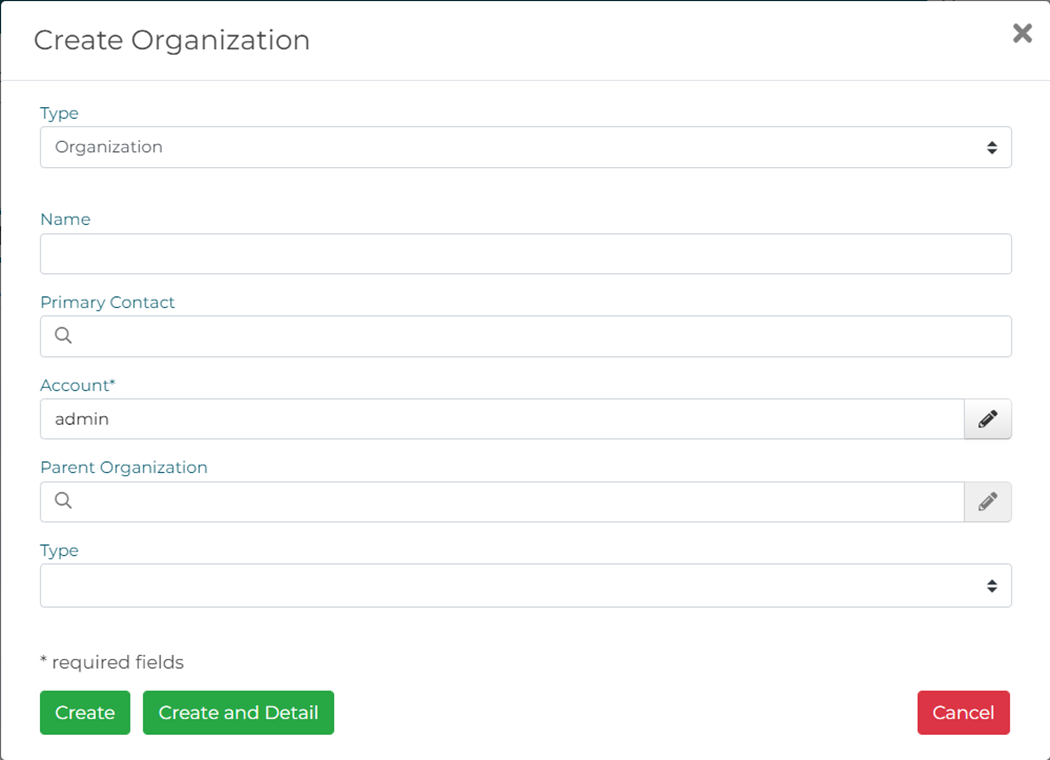
The only required field is the Name of the Organization. Leave the Type at the top as Organization. You can select an Organization Type at the bottom of the form if you have defined organization types in your database. Once the organization is created you can input common fields such as logo, location and any custom fields you have defined across organizations in your database. On the Relationships tab, select the Create Relationship button to create a new relationship to the contact record in your account for the person acting as the Campaign Manager for the workplace – this relationship information is used in populating merge tags on forms and emails.
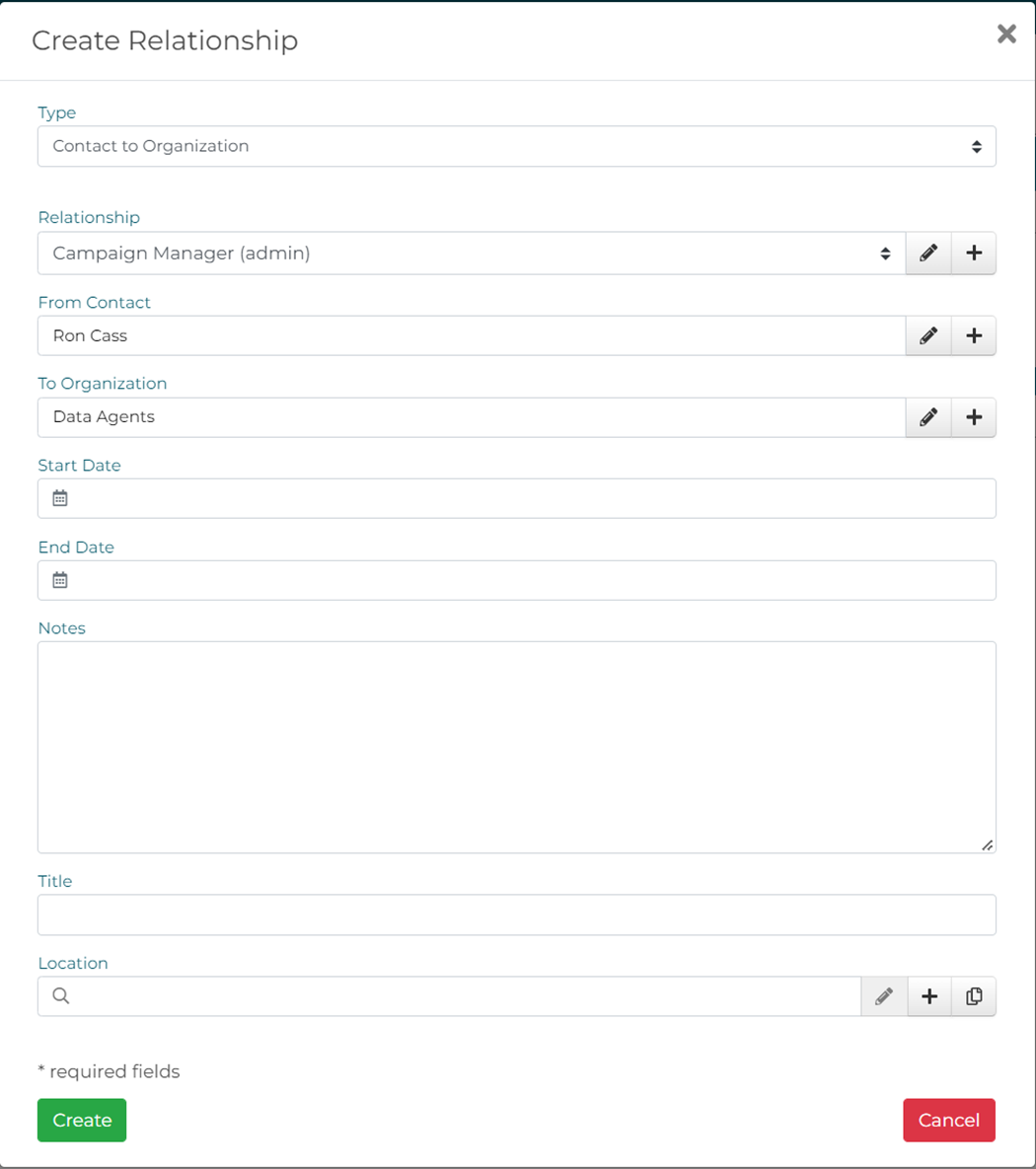
Leave the relationship Type at its default value of Contact To Organization, select the “Campaign Manager” type in the Relationship field, and select the name of the campaign manager in the From Contact field. Start and end dates are optional, if missing DonorPoint assumes the relationship is open-ended.
Employee Custom Fields
Each organization can have distinct custom fields on its employee records. These can be used in merge tags in forms and emails, and added to reports. They can be populated when employees are imported and, if your campaign template supports them, as input fields on forms. You Select Existing or Create New Custom Fields for employee records on the Organization -> Customization tab.
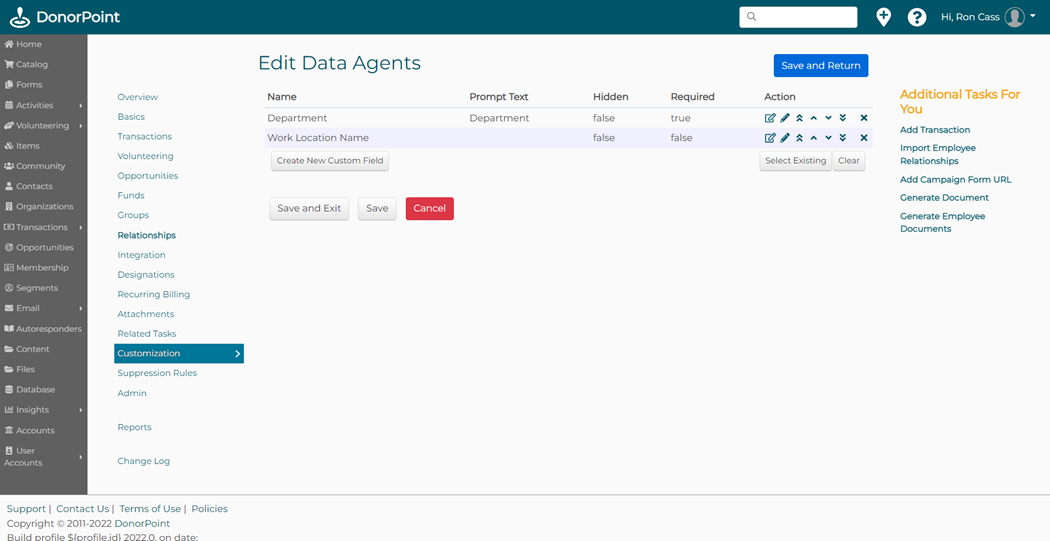
Every employee of the organization will have these custom fields added to their employee relationship record, where they can be manually edited. These fields will appear as options on the employee import wizard.
See Custom Fields for more details on creating custom fields.
Customizing Organizations
If your workplace campaign template includes merge tags based on custom fields of organizations, you fill those in on the Basics tab. Custom fields are found at the bottom of this tab.