Item Restrictions
RESTRICTIONS are the means by which you control when an item appears on a page. Restrictions also control the quantity of an item available for purchase.
Setting the item to be available for purchase
How to set the availability of an item for purchase
To set the availability of an item, open the item in question.
- Click RESTRICTIONS on the left sidebar menu.
- In the field labeled “Start Sales At”, enter the date and time that you want your item to be available for sale. Your item will be visible to the public as of this date and time.
- In the field labeled “End Sales At”, enter the date and time that you want your item to be removed from view and, therefore, not available for sale.
- Click “Save”.
If you want to adjust the dates or times that your item will be available for purchase, you can do so at any time by modifying the “Start Sales At” and “End Sales At” fields. The change will be effective immediately.
Setting the quantity of items available for purchase
How to set a limited quantity of items for sale
You can limit the available quantity on any item in DonorPoint, such as event registrations, raffle tickets, and other items. For example, if you have 30 tickets available for an event, you can create an event package and set the item limit at 30 units. When those 30 units are sold, the item will show as “Sold Out” and no additional items will be sold (unless you adjust the inventory up).
To set an item limit, open the item in question.
- Click RESTRICTIONS on the left sidebar menu.
- In the field labeled “Total Available”, enter the number of available units.
- Click “Save”.
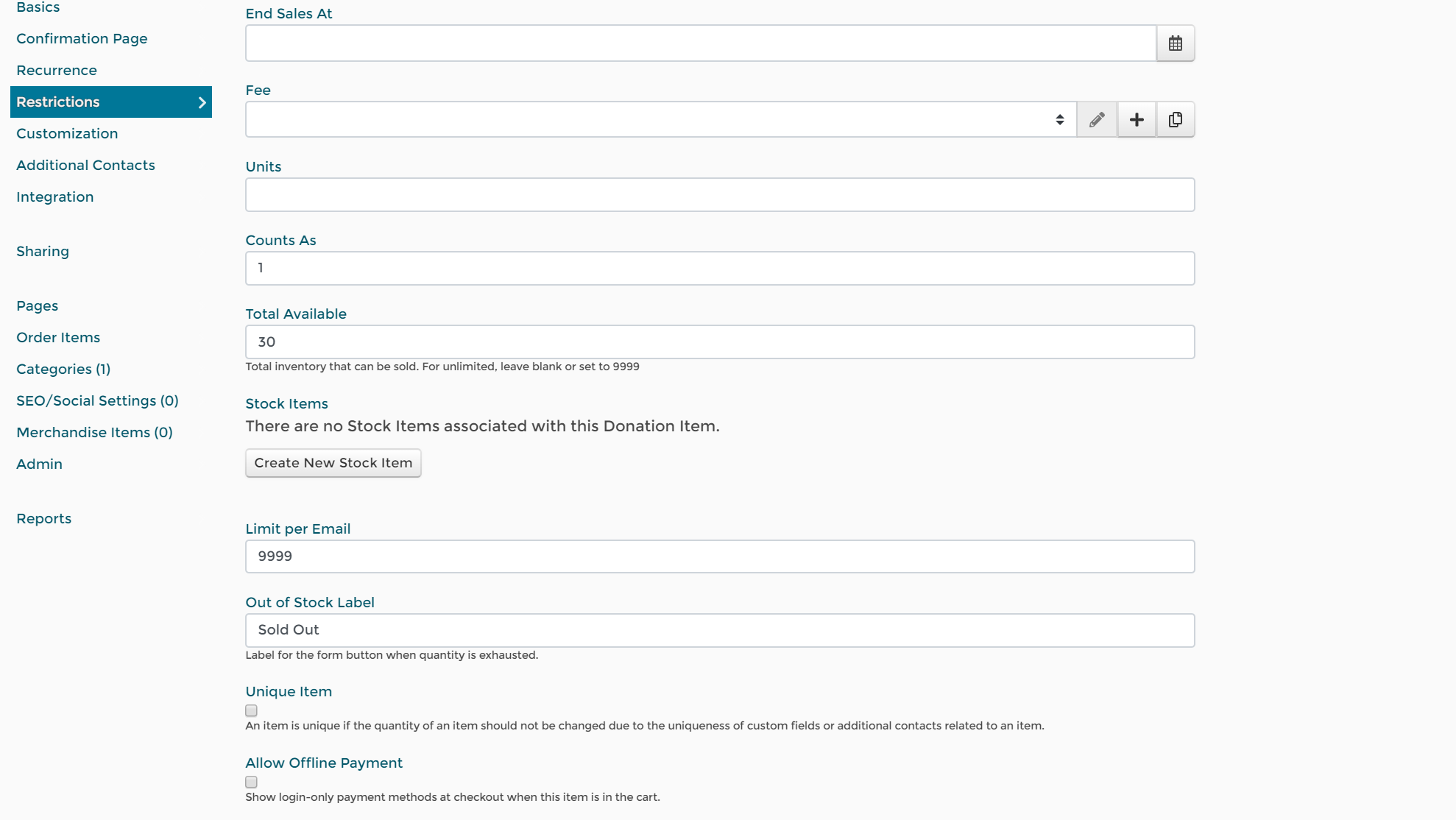
If you want to adjust the available quantity up or down, you can do so at any time by just modifying the number in the “Total Available” field. The change will be effective immediately.
How to set a limited quantity of an item on a single purchase
You can limit the number of an item that a purchaser can buy in a single transaction. This helps prevent a single person from buying up all your inventory on their transaction.
To set an item limit, open the item in question.
- Click RESTRICTIONS on the left sidebar menu.
- In the field labeled “Limit per Transaction”, enter the number of units available for sale.
- Click “Save”.
If you want to adjust the limit up or down, you can do so at any time by just modifying the number in the “Limit per Transaction” field. The change will be effective immediately.
How to set a limited quantity of an item for a single buyer
You can limit the number of an item that a purchaser can buy using a specific contact email. This helps prevent a single person from buying up all your inventory over multiple transactions.
To set an item limit, open the item in question.
- Click RESTRICTIONS on the left sidebar menu.
- In the field labeled “Limit per Email”, enter the number of units you want to limit to purchase.
- Click “Save”.
If you want to adjust the limit up or down, you can do so at any time by just modifying the number in the “Limit per Email” field. The change will be effective immediately.