Editing the Confirmation Email
The confirmation emails use the same email definitions as other DonorPoint emails. You can change:
- The content of the confirmation email
- The stationery surrounding the content.
- The subject line of the confirmation email.
- The From, To names and addresses.
- One or more email accounts in your organization that gets blind-copied on confirmation emails.
To edit the Receipt Email, start from the Confirmation Email tab for Catalogs, or Confirmation Email tab for other forms:
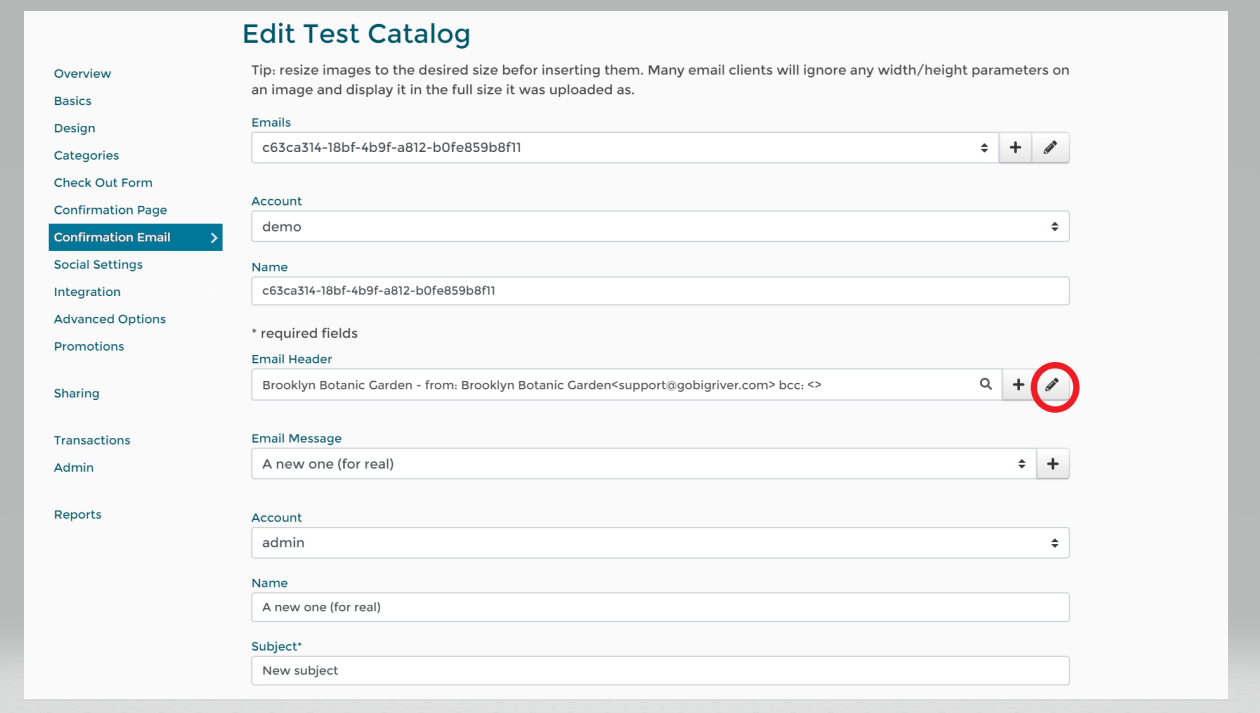
Clicking on the pencil icon will take you to the list of autoresponders for the form. See Autoresponders for more detail on this view.
On the Email Header, you can change the from, to addresses and blind-copy addresses. You can have multiple sets of email settings with different addresses and blind copies. If the dropdown reads “Inherit from Account” the system will use your overall account email settings. You can change these settings via the “My Account” menu option on the upper right-hand dropdown menu.
Note that you must have one BCC defined for your confirmation emails. If one is not defined on the confirmation email attached to the page, the system will use any BCCs set up on your overall account email settings. If none are defined on the overall account, the system will BCC the Primary User of the account.
For more information on editing email messages see Email Message Tools