Customizing Your Form
Customizing Fee-related Text
In your form, go to the Check Out Form > Customization > Properties field.
- Add the rows you need, with your preferred value for each to the right of the equal sign:
- itemFees=
- orderFees=
- transactionFees=
- subtotal=
- total=
See the example text below:
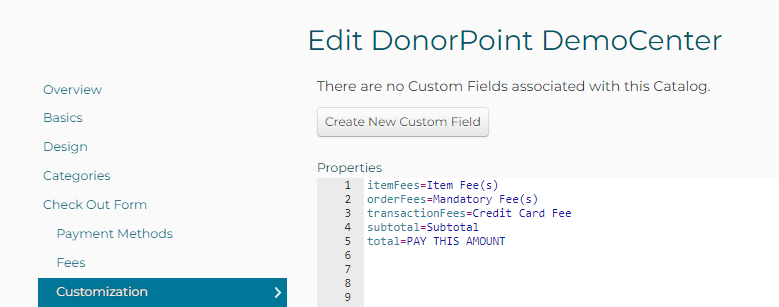
- Click [Save and Exit].
Note that the fees are presented based on configuration in the Items: - itemFees, when a Restrictions > Fee field configuration is specified. - orderFee, when the Restrictions > Mandatory Fee box is checked.
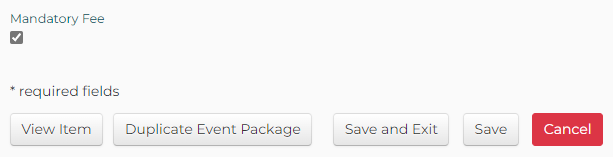
In the shopping cart below, the Swag Sponsorship Item is set up with a Mandatory Fee; the form is set up to prompt the donor/user to “adopt” the fees, so they are offered the Credit Card fee associates with the Half-page Ad Item.
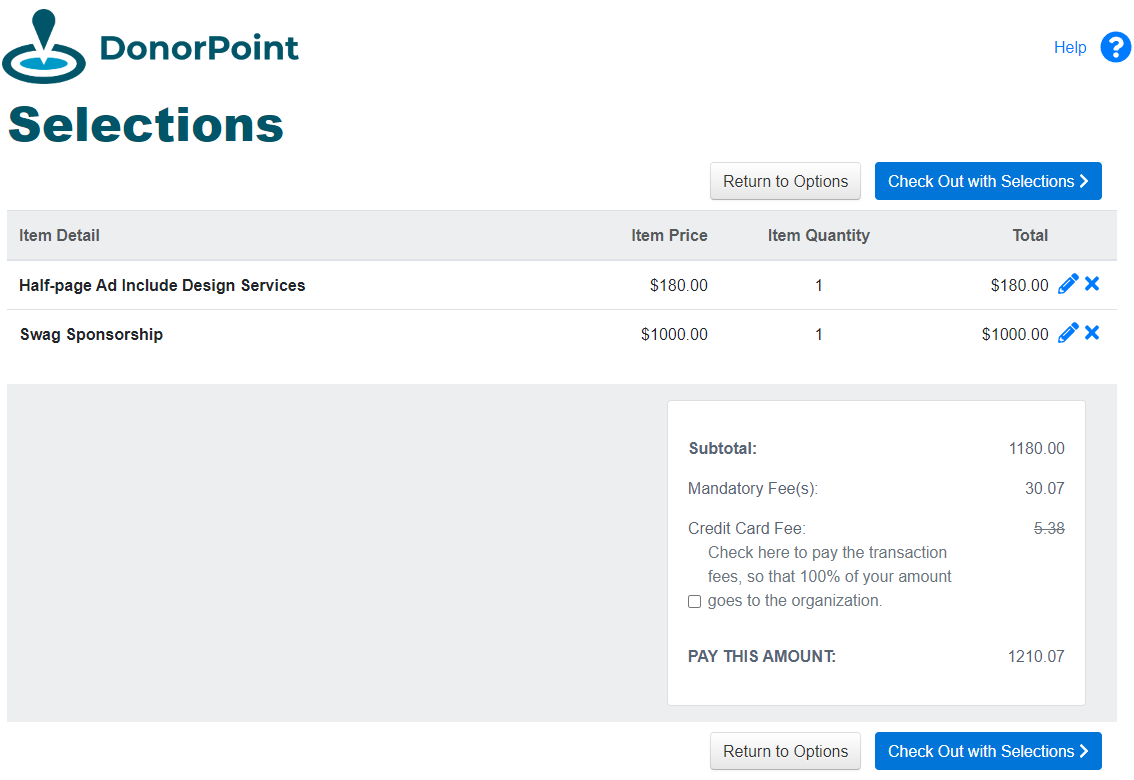
First published in Development Bulletin 2023-02; section added 2023-03-13.