Leveraging Organizations
Associate transactions with Organizations
Create custom Links for Forms and Catalogs to an Organization, consolidating transaction reporting for that Organization in one place.
For United Ways, this provides consistency with custom Links (Redirect URLs) used with Workplace “shared site” Community Campaigns, and allows Special Events, Appeals, and programming engagement to be properly credited along with Workplace for Corporate Social responsibility (CSR) reporting.
- Go to Organizations, then search for an edit the Organization you want to link.
- Check to make sure your organization has a value in Basics > Organization ID.
- Go to Additional Tasks > Add Campaign Form Link. A popup will open.
- Enter the “shortcut” for the URL, choose your Form or Catalog from the stype-ahead list, and verify your parameter+value.*
- Click [Create] to make the Redirect and establish the link. *If the value is blank, [Cancel] and go back to Basics to add an Organization ID!
The example below links the Company Name Here (CNH) organization to a Giving Tuesday form.
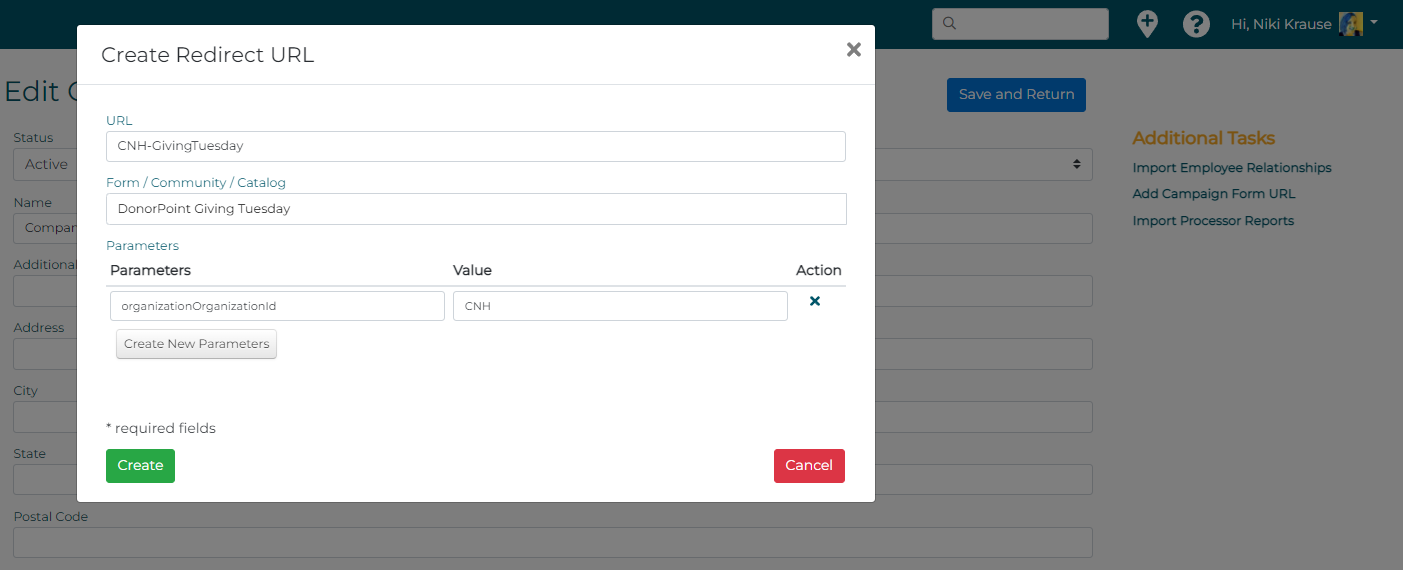
To test your new Redirect URL,
- Go to Forms > select your Form and edit > Sharing. You’ll see the new Redirect you just entered in the list of URLs, linked to the Organization.
- Click the launch icon to open the Form in your default browser, or the clipboard icon to copy the Redirect URL.
Remember, you can also open a Redirect URL from here using the pencil icon to:
- add or edit Parameters.
- add start and/or end dates to define the Redirect’s availability.
- save QR codes for that Redirect URL to use in print.
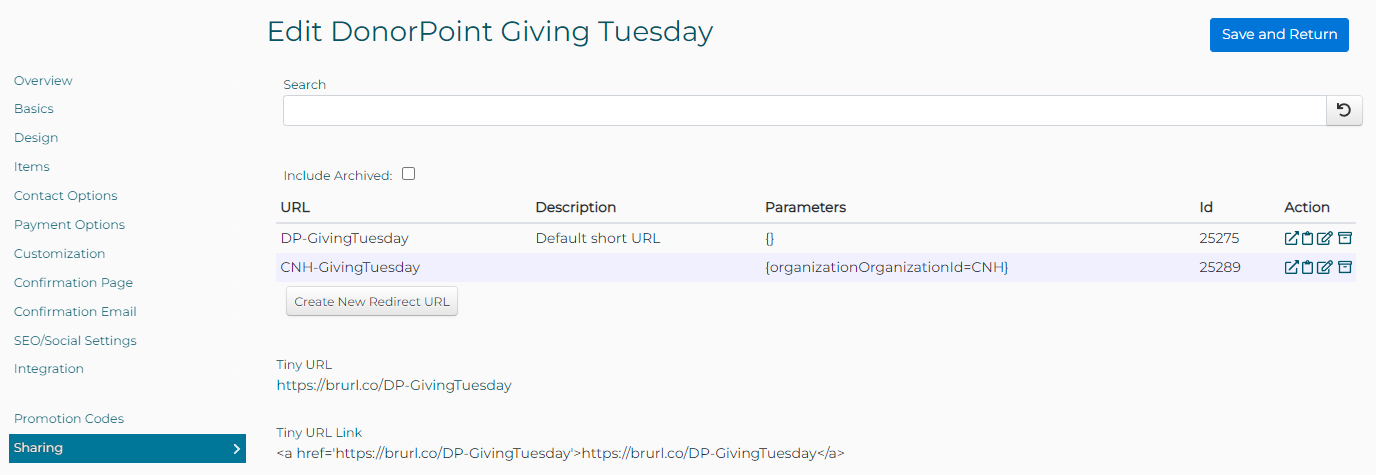
When a supporter goes to the Form or Catalog using the Redirect URL with Organization ID parameter, the Organization Name (e.g., Company Name Here) will be filled in for them.
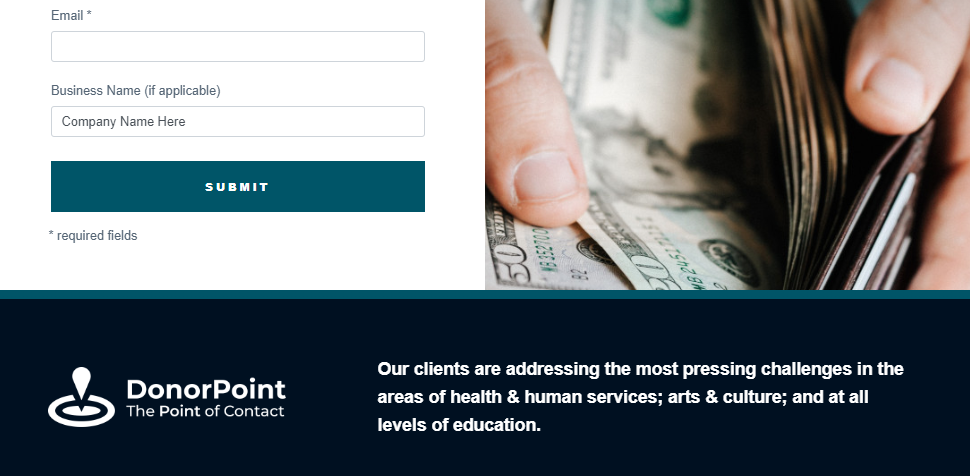
Any donations, registrations, purchases, etc., that are made via a Redirect URL with Organization ID parameter will be listed under Organizations > select Organization and edit > Transactions, and available for Organization-level reporting.

First published in Devlopment Bulletin 2023-04A; added 2023-05-31 NTK.