How to Unlock A User Account
Select USER ACCOUNTS from gray menubar (it’s all the way at the bottom left).
In the Search box in the top right corner of the screen enter the first or last name of the user, username or email.
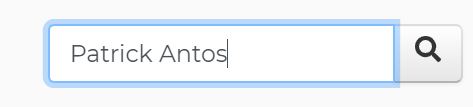
Locate the user in the list of results and hover below the email address in the first column to show the links – then click Edit.
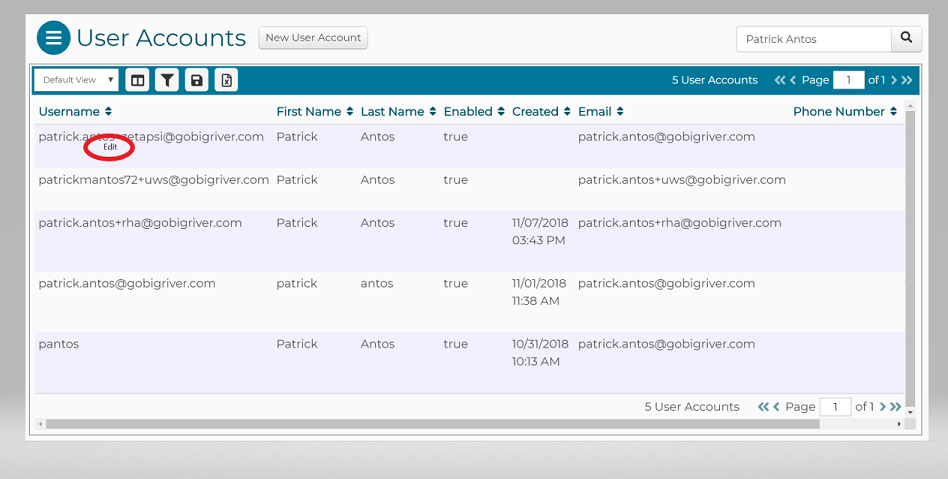
Select the “Unlock User Account” link from the right side of the page.
A new screen will pop up asking you to enter a temporary password (which must be at least 8 characters long with 1 uppercase Letter, 1 lowercase letter and 1 number).
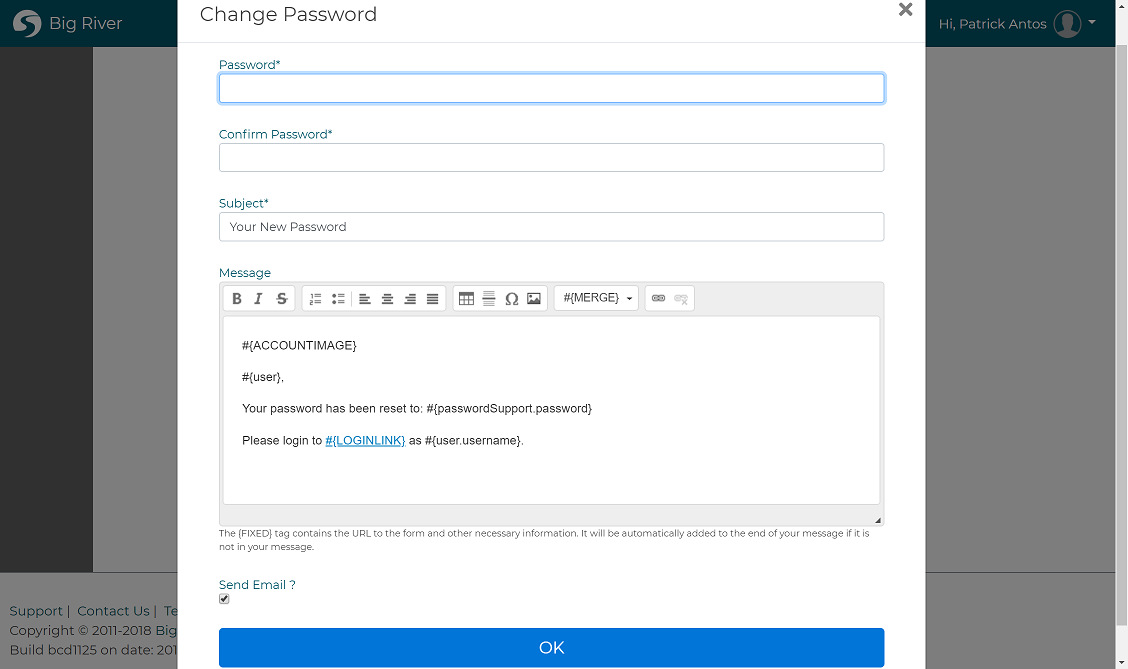
By default the user will receive an email with the new password and a link to the login page. If you do not want the user to receive an email, uncheck the “Send Email?” checkbox on the popup.
Once you select “OK” the user account will be unlocked, and the user will receive the email message if it is enabled.