Impersonating allows a user with the ‘impersonate’ permission to access a page in DonorPoint as another Contact. The resulting transaction is automatically linked to that Contact’s record.
** The ‘impersonate’ permission is set up by DonorPoint admins. Contact help@donorpoint.com to grant this permission to your users **
Impersonating Another Contact on Pages from the DonorPoint Application
-
Choose the Contacts tab on the left hand side menu.
-
Search for the Contact to be impersonated using the filter button or suggestion box.
-
Select the Impersonate link from the Contact row.

-
A pop up will ask you which page you would like to open. Select the page and hit the View Public Form button.
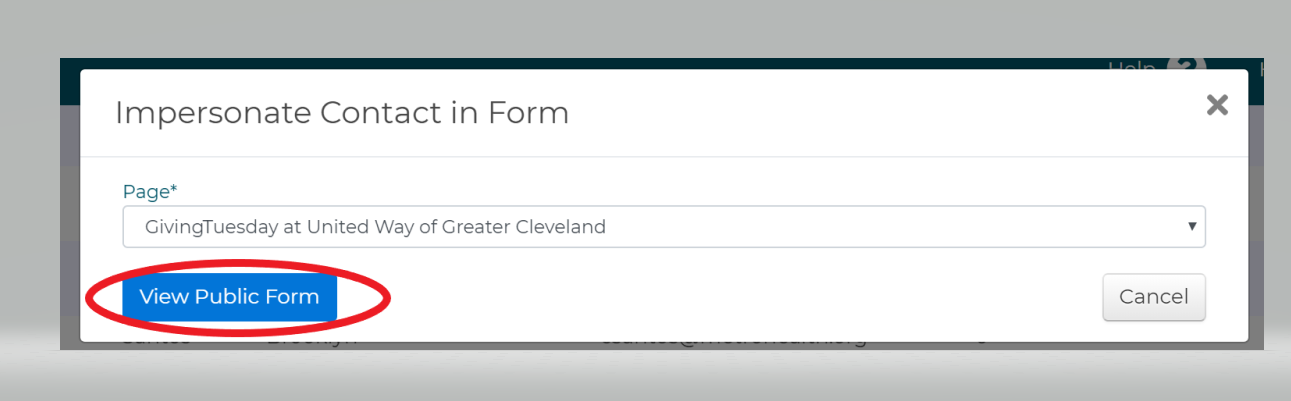
-
If this is a private page, you will be prompted to log in (if you are not already logged into the page). Use your own user name and password.
-
Submit you desired transaction. Note that the Contact being impersonated will receive an email receipt of the transactoin as if they had made it themselves.
Impersonating Another Contact on Pages from the Community Application
-
Choose the Donations tab from the Dashboard.
-
Search for the desired Contact in the Invited Contacts list.
-
Select the Impersonate Link from the Contact row.
-
A pop up will ask you which page you would like to open. Select the page and hit the View Public Form button.
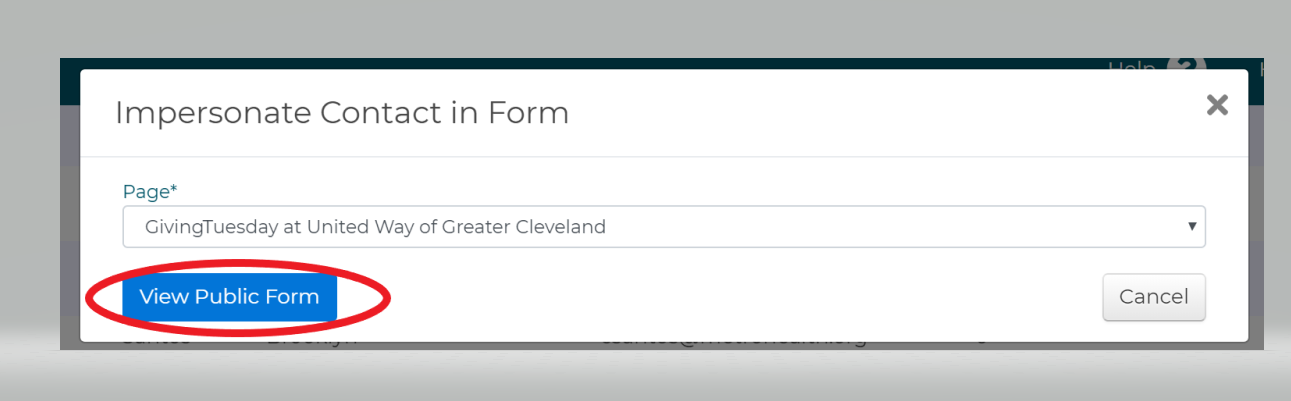
-
If this is a private page, you will be prompted to log in (if you are not already logged into the page). Use your own user name and password.
-
Submit you desired transaction. Note that the Contact being impersonated will receive an email receipt of the transactoin as if they had made it themselves.