How do I add a user to my account?
There are three major types of users in DonorPoint:
- Admins - users with read-write access to all items in the system
- User - role and group-based permissions
- Community User - limited access
Adding users starts from the menu in the upper-right corner of screen, by your username. Select ‘Manage Account’:
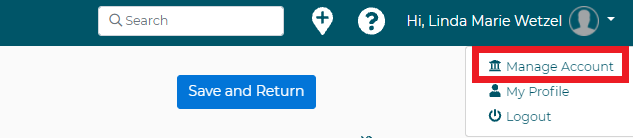
This will open your account. Select ‘Users’ from the left side menubar and then click on the button “Create New User Account.”
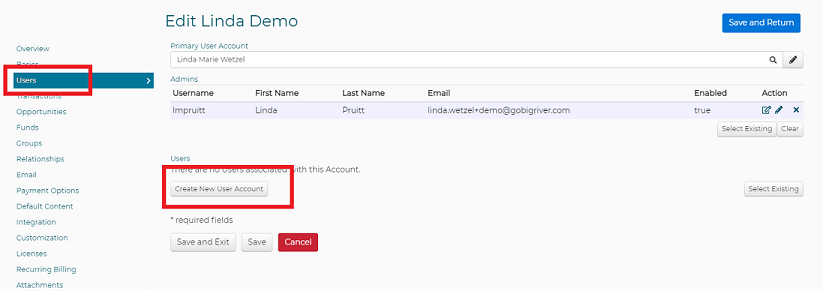
Enter the new user info, including username, first and last name, and email address. You must also choose the type of user - Admin, User, or Community User. Check the “Enabled” and “Send Registration Email” boxes to enable the account within DonorPoint and send the new user an activation email with their username and temporary password. Once they log in for the first time they will be prompted to enter a new password.
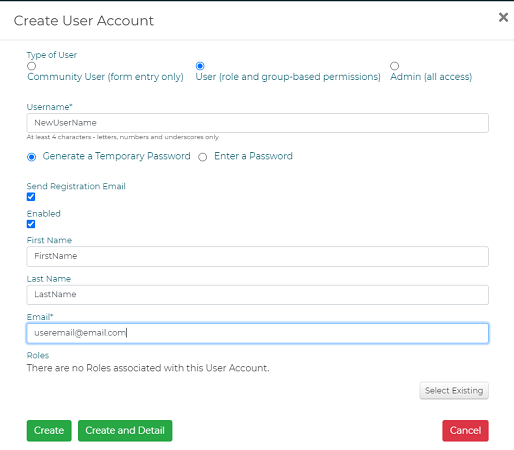
If the user is created as an account “User” or “Community User” they will have limits to what they can see or do in DonorPoint. Privileges, or the ability to do things in DonorPoint, are granted to the user by assigning them to Groups and Roles and by adding Permissions.